FAQ
A page within Records and Registration
Quicklinks
Deadlines & Events
- Commencement
- Semester Dates and Deadlines
- Campus calendar (contains administrative calendar)
- Final exam schedule
Forms
- Name change form
- Name in Use form (online)
- Associate of Arts Degree Application
- Duplicate Diploma Order Form
- Additional Records & Registration forms
Registration appointments
Find your enrollment date and time in your WINGS Student Center. Log into WINGS and locate the "Enrollment Dates" section on the right side of the page. To switch terms click "Details."
Classes have to be in your shopping cart before you can register for them, and shopping carts have to be activated each term. They are activated about 5-6 weeks before registration begins and open up for everyone at the same time. When your shopping cart is activated, an appointment for it will appear in your WINGS Student Center under the Enrollment Dates section.
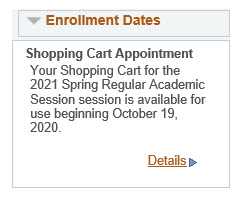
The Shopping Cart Appointment allows you to save courses to your shopping cart and validate whether you meet the prerequisites in preparation for your enrollment appointment.
IMPORTANT: the Shopping Cart Appointment is not the same as your Enrollment (Registration) Appointment. Only an Enrollment Appointment will allow you to register.
There is a period of 2-4 weeks in which only the Shopping Cart Appointment will be visible. Once the Enrollment Appointments are assigned, you will see something like this:
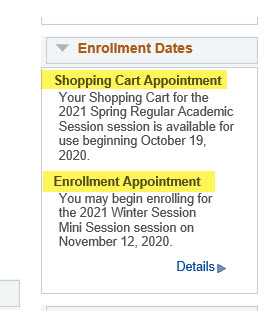
If you only see a shopping cart appointment, you are only able to search and add courses to your cart. You must return later to register after your enrollment appointment starts.
Shopping cart appointments are the same for everyone, but enrollment appointments vary from person to person based on the number of credits earned. See the next FAQ for more.
Your enrollment appointment is determined by the number of credits you have earned so far (in-progress courses are not included in this total). Graduate students and undergraduate students with the most credits register first, and so on. Credits earned from previous schools can be included in the determination if you have sent UWL an official transcript with grades.
Your specific enrollment day and time will appear in WINGS approximately 2 weeks prior to the first day of registration.
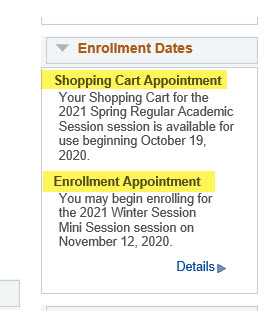
IMPORTANT: if you only see a Shopping Cart Appointment, you do not have an enrollment appointment yet, and you cannot register.
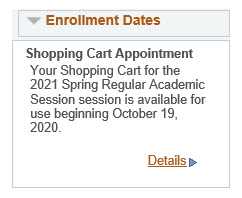
Enrollment appointments are assigned based on the set number of credits you have earned so far. If your enrollment appointment conflicts with one of your classes or another commitment, your appointment can't be changed to accommodate and you can't be given an excused absence from a class to register. However, you can register and/or make changes to your schedule any time after your enrollment appointment through the first five days of classes (except for a few weeks in June for freshmen registration). So if you have trouble registering your first day, you still have plenty of time to make changes later.
Please note: If you took courses at another school, make sure you order an official copy of your transcript from the school where you took the credits and have it sent to UWL as soon as your final grades are available. Credits taken at another school do not count toward the appointment unless they are on your UWL record.
Honorably discharged veterans are eligible for priority registration. Please bring a copy of your DD-214, Notice of Basic Eligibility or Active Duty Identification Card to 116 Graff Main Hall.
At UW-La Crosse, priority registration allows students to register at the beginning of their class level (i.e. sophomore, junior).
Registration in general
Declare or change your major/minor with the appropriate College/School via this form.
Change to majors and minors must be submitted by midterm of the semester for a student's account to be updated in time for registration. Changes submitted after the midterm will be held until after registration is over.
Detailed information on how to register online can be found on the WINGS Student Center Help page, including a written manual and video tutorials. In addition, our page offers supplementary tips to make registration easier.
Please note that once you are registered, if you change your mind, you must take action in order to drop a class or classes. You cannot simply stop attending or never attend. Individual classes can be dropped through your WINGS Student Center up through the 10th day of the semester. However, once the semester starts, withdrawing from all of your classes must be done through the Student Life office.
Find your assigned advisor's name on your WINGS Student Center page under "Program Advisor" (right-hand side). New freshmen and new transfer students are not assigned an advisor until after the semester starts. If no advisor is assigned yet, contact your college dean's office or the Academic Advising Center for help.
If you have taken the Wisconsin Regional Placement Test (WRPT) and have sent the scores to UW-La Crosse, you can find them in your WINGS Student Center.
Go to the "Other Academic Information" drop down on the landing page in WINGS. You can also go to the My Academics option.
There are two pages you may be interested in:
- Test Scores Results (or View My Test Scores)
- Student Milestones (or View My Milestones)
Test Score Results shows the numerical score you received in the WRPT (and other national exams).
Student Milestones includes your placement results, which is what level you placed at for the subject. View those results to know what course level you should start at and register into. Placements are available for Math, English, Spanish, French, and German.
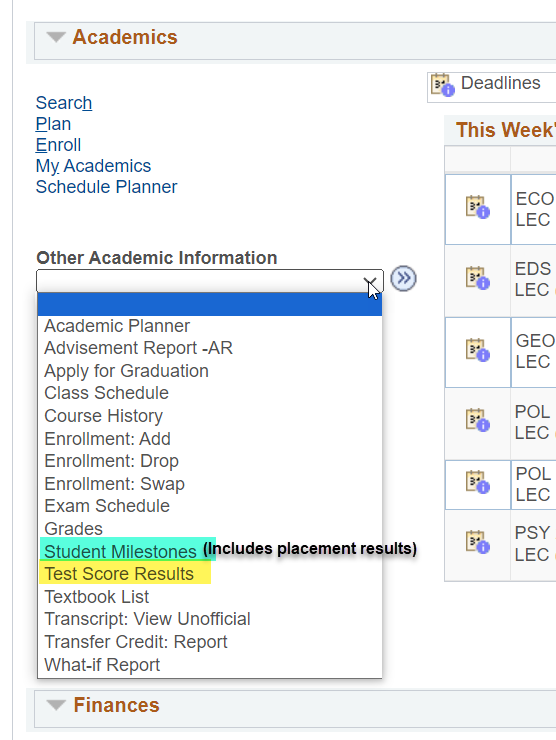
The period of time between a student’s initial registration for any term through the first 10 days of classes during an academic semester is considered to be the "drop/add/change of schedule" period. Classes shorter than the traditional full semester length offered during a semester or during an intersession have drop/add schedules that reflect deadlines pro-rated from a full semester based on the length of the class.
Dropping a class
For schedule changes associated with dropping classes, neither the advisor's permission nor the instructor's permission is required during this period and a student may drop classes without affecting the permanent academic record. After the drop/add/change of schedule period, if a student withdraws from a course, the individual class withdrawal policy applies.
Adding a class
For schedule changes associated with adding courses, if the desired section is not closed, no permissions are needed during the first five days of classes for full semester courses. From the sixth day through the tenth day of classes for full semester courses, permission from the instructor is required and departmental permission may also be required. After the close of the add/drop/change of schedule period, classes cannot be added except in unusual cases and then only with the consent of the instructor, department chair, and the dean's office.
Select "Details" under the "Holds" section in your Student Center to find more information about the hold. How you take care of the hold depends on the campus office that initiated it. For example, if you have a financial hold from the Cashier's office (121 Graff Main Hall), you will need to contact them; if you have an advising hold, you will need to meet with your academic advisor; etc.
Financial holds take about 15-20 minutes to come off after the bill has been paid. Contact the Cashier's Office if the hold doesn't come off after 20 minutes.
You may repeat a course if you earned a "D" or "F" in the course. You may not repeat a course for which you have earned a "C" or higher. Undergraduates may repeat as many times as they want. Graduate students follow stricter rules.
If you have an Incomplete ("I") in the course, you cannot repeat it. If you register for the class again, you will be dropped from it and notified. Contact your instructor to work out a way to complete any course that has an "I."
The most recent grade, not the best grade, is what gets calculated into the GPA. Your previous grade is not deleted from your academic record, but it will not be calculated in your cumulative GPA.
When you tried to register, you should have gotten an error message explaining the specific reason why you couldn't get into the class. There are a variety of reasons you might not be able to get into a course, some include:
- the class is full and no seats are available;
- you do not meet one or more of the prerequisites for the course;
- there is a time conflict with another course you are already registered for;
- and the credits for the course would put you over the maximum number allowed for a semester.
Also, if you received an override from your instructor, are registering through Schedule Planner, and are on the wait list already, you will need to drop off the wait list first and then re-add the course.
If you need help understanding the error message, contact Records and Registration, 117 Graff Main Hall.
Use your Advisement Report (AR) report to help determine how courses will apply to your major/program. Your AR can be found in the drop down menu of the Academics section of your WINGS Student Center. More directions on how to read your AR can be found on the WINGS Help page.
If you see a new course listed in your AR that is not applying how you thought it should, be sure to check with your advisor or with your department chair to see if the course will apply to your major or degree.
Please note that the "Plan by My Requirements" button under the "My Planner" feature is similar to the Advisement Report, but it is not as up-to-date. Your most up-to-date requirements will always be in your Advisement Report.
Also, the "Requirements" option in the Add Courses tab of your Enrollment page in WINGS is also not the same as the Advisement Report. This screen only shows classes that meet the requirements and which are scheduled for the chosen term.
The below directions are only if you are not on the wait list and are registering into an open seat.
In order to swap a lab component (or discussion) but keep the lecture part, go to the Swap Classes page in your WINGS Student Center.
- Select the class you want to swap components on.
- Under "With this class," use the class search to find the same class. Start by choosing the lab or discussion you would like, NOT the lecture.
- On the next screen
- If there is both a lab and discussion to choose, this screen will ask you to choose the component you didn't select before. You can choose the same discussion as you had before.
- For the lecture
- If there is only one lecture for that lab or discussion, the system will automatically choose it for you.
- If there are multiple lectures to choose from, the next screen will ask you to choose one. You can choose the same lecture that you had before.
- Finish enrolling.
If you are on the wait list and need to swap labs but not lectures, please contact the Records and Registration office if you need assistance.
A yellow triangle on your weekly class schedule can be for one of several reasons.
1. Your class is scheduled to be held in two rooms, possibly one for the lecture portion of your class and one for the lab portion. WINGS shows both rooms in your schedule. Since both rooms are using the same time in the schedule, they show up with the yellow caution icon. In this example, the class is ESC 101, which is scheduled in both 1031 Prairie Springs Sci Center and 204A Cowley Hall. This is nothing to worry about. You can ignore the icon.
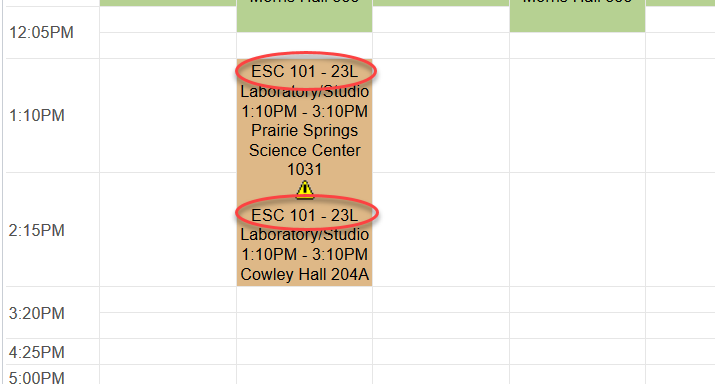
2. You might also see the icon if two different classes are using the same hour of time in the weekly schedule's grid. For this example, MKT 301-04 goes to 5:20pm and IS 220-11D starts at 5:30. But they are using the the same 5:00 hour in the grid. This is nothing to worry about. You can ignore the icon.
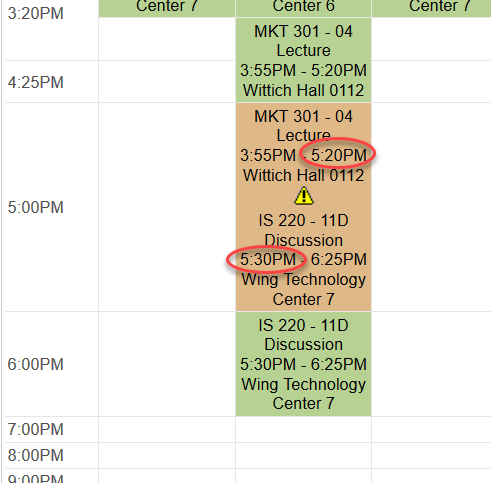
3. In very rare situations, the icon might indicate an actual time conflict. However, WINGS does not normally allow a time conflict to occur without help. Time conflicts must be approved by your deans office and registered for through the Records & Registration office. You can tell its a time conflict if it:
- Involves two different classes or two different sections AND
- The end time of one overlaps the start time of the other. For example, a class that goes to 3:40pm, but the next class starts at 3:20pm - that would be a time conflict.
If you see an actual time conflict that you did not get approval for, please contact the Records & Registration office at records@uwlax.edu or 117 Graff Main Hall.
What are collaborative programs? For collaborative programs, UW-La Crosse has joined with other UW schools and the University of Wisconsin Extended Campus to offer these online programs. The UW Extended Campus administers by providing enrollment advisors, the course schedule, and the enrollment permission numbers.
Contact UWL's Extended Learning to find out more about these collaborative programs.
How to register if you are in a collaborative program: To register, you must have applied and be accepted into the program. Then contact the UW Extended Campus for the permission number for the course(s).
When you have the permission number and are ready to register, follow the directions for registering in WINGS listed on the WINGS help page. When you add the course to your shopping cart, there will be a field asking for the permission number. Enter the number at that point and continue following the rest of the steps to register.
Departments may be teaching a course on a subtopic for the semester. A topic or subtopic is an area of learning included by the original, broader course description/title but is more narrowly focused so that students can learn that area more in depth. There may be additional information describing this topic in the Class Notes.
Details about how to view the topic description is on the Registration Tips and Tricks page.
Overrides & closed classes
WINGS will not allow you to register for courses that are full (or require special permission from the instructor, department chair, and/or dean). If a class is full, it means all the seats are taken already. However, if the course has a wait list, you can add yourself to that. Most courses with wait lists are set up to automatically enroll you if a seat opens up, you are first on the list, and there are no time conflicts. Another option is to request an override into the class from the instructor, if the instructor agrees there is still enough room. Please note, the instructor is not obligated to give an override, and may say no. Also, the override may have an expiration date, so be sure to register immediately.
Overrides are sometimes called "Class Permissions" or "Add Permissions." They can be used through the first 10 days of the semester (deadline is shorter for shorter classes) and are given out by the instructor, the department, or the college dean's office, depending on the restriction being overridden. Overrides are most commonly given electronically by the instructor in WINGS.
Once you are given an electronic override, you must finish the process by registering for the class using WINGS or Schedule Planner. More information on how to register once you have an electronic override is on the Registration Tips and Tricks page.
Completed paper forms should be brought to the Records & Registration office in 117 Graff Main Hall by the expiration date on the permission or last day to enroll with permission, whichever is sooner.
Course overrides are given out by the instructor, department, or dean's office, depending on what is being overridden. They are usually done electronically. The override may have an expiration date, so be sure to register as soon as you are able.
Instructors: Instructors may give permission to get into a closed class, permission to register in genera, and waive most prerequisites requirements. If you can't get ahold of the instructor, contact the academic department.
Deans' offices: Courses restricted to certain majors can only be overridden by the dean's office of the college offering the course. Restriction of enrollment to certain GPAs or class standing (i.e., junior standing) require approval by the dean of your first major's college. Overriding the maximum number credits you are allowed to take in one semester is also done by the dean of your college.
Paper overrides are required for time conflicts and audits. The blank forms are available from the academic department of the class. You need to get all the required signatures on the paper form (minimum is both instructor and department signatures, but may also include the dean's office) before returning it to Records and Registration in 117 Graff Main Hall. The Records Office will register you once the completed form is submitted.
Please note that requests for an override may not be granted. It is up to the authority to decide whether permission should or should not be given.
Directions on how to use an electronic override can be found on the Registration Tips and Tricks site.
If you already are on the wait list and given an electronic permission to get in:
- When registering in Schedule Planner, drop yourself off the wait list first (on the Current Schedule tab).
- Also make sure that your setting on the Build Schedule page have the Course Status filter set to "Open & Full" so that the closed class will appear in your results.
- DO NOT CHECK the wait list box when re-adding the class.
- When registering from the Enroll tab in WINGS: You do NOT have to drop off the wait list first.
- You will still see the yellow triangle. Continue to register.
- DO NOT CHECK the wait list box when adding the class to your shopping cart.
More help on using an override can be found on Registration Tips and Tricks page. More info on wait lists is on the WINGS Help page, under the Wait List section.
In order to exceed the maximum credit load of 18 credits (an "overload"), you will need approval from your college's dean. Overloads are not approved for first-semester first year students or for any student with a cumulative GPA less than 3.25.
Wait lists
The automated wait list process runs 3x a day, at 9am, 1pm, and 5pm, up until the day before classes start. If a seat in the course opens, the wait list process will automatically register students from the wait list based on their wait list position and whether the class still fits in their schedule. An email will be sent to your UWL email if you were registered or if the system tried to register you but failed. Please watch your UWL email for notifications.
To set up your schedule so that WINGS drops you from your second choice class if a seat opens up into your 1st choice class, you must use the SWAP feature in WINGS. The SWAP feature is currently only available in your WINGS Student Center. It cannot be done in Schedule Planner at this time.
- Register into your 2nd choice class. Make sure you see the green check mark.
- Go to your WINGS Student Center and find the Swap Classes page.
- Select your 2nd choice in the "Swap This Class" field.
- Select your 1st choice class in the "With This Field. " Click Enter.
- Check the "Wait list if class is full" box. Click Next.
- Confirm that SWAP is set up correctly. Click Finish Swapping.
- If it was successful, you will see a green check mark and be given your position number in the wait list.
More help documents with screenshots are on the WINGS Help page, under the Wait List section.
Please note that if you register onto a wait list without using the SWAP feature, you can't go back and add it without first dropping yourself from the wait list. In that situation, you will be re-added to the end of the wait list when you have set up the SWAP.
If you know seats have opened up in the class you are wait listed for, but you haven't gotten in, check your email for a notification from the Records and Registration Office. An email was likely sent to notify you of an error when the system tried to enroll you.
You are allowed to get on a wait list even if you have a time conflict or are in another section of the class. The top three causes of being passed over even if you are #1 on the wait list:
- Time conflict with another class in your schedule
- Adding the class would put you over 18 credits
- You are already enrolled in another section of the class
Another example is if you dropped or failed a prerequisite while you were on the wait list. You cannot be registered into the class if you don't meet the prerequisites.
The system doesn't know you plan on dropping the other course unless you use the Swap feature when registering. This applies to time conflicts or being in another section of the class. You can find more information in the directions on how to wait list using SWAP. The SWAP feature can only be used in WINGS, not in Schedule Planner.
If you need to use the swap feature but are already on the wait list, you will need to drop off the wait list first in order to correct the set up. This means you will go to the bottom of the wait list when you re-register.
Take a look at what error you are getting. If the error is about a time conflict or that the course will put you over your maximum credit load, you have to drop a class in order for the wait list to work. The next time a seat opens up and the wait list runs, if you are #1 on the list, you will get in.
If your wait listed class is at the same time as another class you are already enrolled in, you will need to drop off the wait list and then re-register using the swap. This will put you at the end of the wait list. Or you can drop the class that is conflicting, but you will still need to wait for another seat to open up to get in.
Did you set up your swap to drop you from a course if you are enrolled off the wait list for your first choice? And then later did you try to swap sections of wait list on your first choice? In those situations, WINGS sees the secondary swap as an enrollment and drops you from your registered class, the one you selected as "drop this class if enrolled."
The solution is that you should set up a completely separate swap for the second section of the wait list and enter your registered class as the class to "drop this class if enrolled" in that swap. You can then go back and drop yourself off the wait list of the section you no longer want.
You can be on the wait list for more than one sections of the same class as long as they are lecture classes without labs or lecture/lab classes where any lab can go with any discussion.
The maximum number of credits a student can be wait listed for is 12. The limit is the same for both undergraduates and graduates.
In some situations. You can be on the wait list in multiple sections of the same course if each section is a separate class, meaning the course is entirely a lecture or entirely a lab. You can also be on the wait list for more than one section if the course is a lecture/lab combination where any lecture section can go with any lab section, although you may have to enroll on the wait list in separate transactions.
However, if the course is a lecture/lab, lecture/discussion, or lecture/lab/discussion where the specific labs/discussions are tied to specific lectures, you can only be on the wait list one time for each grouping. For example: CHM 103 or 104 has lecture/lab/discussions grouped together by section number. The 10s go together; the 20s go together, etc. You can only be on the wait list one for each group. You cannot be on the wait list for two different labs that go to the same lecture.
You can drop yourself the same way you would drop a regular class, in either WINGS or Schedule Planner. It is very helpful to other students to drop yourself off the wait lists that you no longer need.
If you are registering through the "Enroll" option in WINGS, register for the class like normal. You will still see the yellow triangle, and you do not need to drop off the wait list first.
If you are registering through Schedule Planner, you will need to drop yourself off the wait list first by going to Current Schedule and editing. Then re-add the course to your shopping cart and register as normal.
DO NOT CHECK the Wait list? or Wait list if class is full box if there is one. It could cause an error in the process.
If you've tried to register and got an error, please ask your instructor to verify that the permission was placed correctly (i.e. on the right tab, on the right section, checking the right override permission). If you or the instructor need assistance, please contact the Records and Registration office
CHM 103 and CHM 104 are classes that have linked lecture/labs/discussion. The linking means you can only register into the specific sections of lecture/labs/discussion that are linked or grouped together by section number. So for labs in the 10s, you can only be in the lecture section 10 and one of the discussions in the 10s. If you see a lab or discussion in the 40s, you can only register into the lecture section #40.
This means swapping sections will only work in very specific situations. Students should take the following into account when making changes to their schedule:
- If you are not on the wait list:
- You can swap a section (lab or discussion) within a specific group, if there is an open seat.
- You can swap entire linked groups (lecture/lab/discussion) as long as there is an open spot.
- Do not check the "Wait list if class is full" box; otherwise, it will drop you from all of the sections you are already registered in.
- If you are on the wait list:
- The most effective way of switching to another wait list is to drop off the first wait list and then enroll into your preferred wait list in two separate transactions.
- However, if you intend to try swapping, you can swap wait lists only if the lecture/lab/discussion groups are two completely different sets of section numbers. The swap cannot share any section numbers.
- So swapping onto a wait list for sections 30/31L/32D when you are already enrolled in sections 10/11L/12D will work,
- But swapping onto a wait list for sections 10/11L/12D when you are already 10/12L/11D will not work. The system will drop you drop you from what you are already enrolled in and put you only on the wait list for the second group of numbers.
- While on the wait list, if you want to change section numbers within the same grouping, contact the Records and Registration Office for help swapping. Our office can assist.
- You can be on the wait list only once for each grouping. You cannot be on the wait list for multiple lectures or labs in the same grouping.
Some departments or specific classes may use criteria other than wait list position to determine who should be enrolled in the class. They may issue overrides (class permissions) to students who have the most need for the class. In this situation, the wait list only keeps track of your name and does not enroll you. You need to register yourself if the department sends you their approval. BIO 312 and 313 are examples of courses where electronic permissions given based on the wait list.
No, getting on a wait list is not a guarantee you will be enrolled in the class. Another student must drop out of the class before you can get in, and there is no guarantee that will happen. However, being on the wait list give you a chance to get in. If you are #1 on the list and a seat opens up, the auto-enroll function will try to put you in. However, you must also meet the prerequisites, and the course must be able to fit into your schedule.
You will be notified if you are enrolled in the class. You are not notified if you do not get in. Please keep an eye on your email and your schedule in WINGS if you are on the wait list for a class.
More help documents are on the WINGS Help page, under the Wait List section.
The electronic wait lists in WINGS are stopped and erased on the first day of the term. However, you can still ask the instructor for an override (electronic permission). You can register into a closed class with instructor consent through the 10th day of class, for a full semester course.
In addition, the department offering that class may be keeping a wait list in their office. In that case, the instructor may tell you to contact the department to add your name to the wait list. If a seat opens up, they will give you an electronic override to register.
More information about registering onto a wait list and frequently asked questions (FAQs) about wait lists can be found in the Wait List section of the WINGS help page.
Dropping a class
Courses must be dropped on or before the deadline to drop a course. These academic deadlines are not to be confused with refund deadlines which are separate and are done by the Cashier's office. Academic drop deadlines are used to make sure your transcript accurately reflects when and for how long you took a class.
The date you drop a course affects your academic transcript. Courses can be dropped with or without a "W" entered on the transcript.
- Without a "W" on your transcript. This takes the course off your transcript entirely. This deadline is 10 days into a semester for a full semester course, but the deadline is shorter if the course is shorter. No permission is required to drop a class during this time. After this period, a "W" is entered on your transcript.
- With a "W" on your transcript. This keeps the course on your transcript but shows that you were not in the course long enough to be adequately judged with a grade. Permission from your instructor or your advisor is required during this period. "W"s do NOT affect grade point averages, and there is no limited on how many you can have on your record. Please note that if you do not drop the course officially but simply stop coming to class, you will receive a "real" grade (A-F) which does affect your GPA.
The deadlines to drop a regular full term or 7-week course are listed on the Records page under the Dates and Deadlines
Courses that do not follow the traditional semester structure have different drop dates. For example, ESS 100 offers several different course start and end dates. The deadlines for uniquely dated courses are only found on your WINGS Student Center by clicking on the calendar icon next to the course in your class schedule.
Directions on how to find drop deadlines on your WINGS Student Center
Students may drop courses via their WINGS Student Center through the 10th day for a full semester course in Fall and Spring (through the second day for the Summer term). After the 10th day, students must have a drop/add form signed by the course instructor and then brought to 117 Graff Main Hall. Instructors and advisors may also give permission to drop electronically. The student then goes into their WINGS Student Center and drops the course there.
The last day to drop a full semester class is one week after mid-term (deadline is shorter for Summer and Winter Intersession).
For exact drop dates, log into your WINGS Student Center and click on the small calendar icon next to the specific class in your schedule. Courses that are not full term, including Summer and Winter courses, have pro-rated drop dates.
Contact Student Life. Dropping all of your courses means you are withdrawing from the university. If you decide to come back, you will need to re-apply.
Students withdrawing after the semester has started will be charged a withdrawal fee. Contact the Cashier's Office to find out the exact amount of the fee.
You can only drop a class without permission through the first 10 days of classes for a full semester course and the first 5 days for a half semester course. After that, you need to get your instructor’s or advisor’s approval in order to drop. Drop/Add forms can be picked up in the Records and Registration Office, 117 Graff Main Hall. Instructors and advisors may also give permission to drop electronically. The student then goes into their WINGS Student Center and drops the course there.
For Summer courses & Winter courses, you can't drop them on your own after the first 4 days of the class. If it is more than 4 days in, contact your instructor for permission to drop. If the course hasn't started yet and you have trouble dropping, contact Records and Registration.
For more information on the add/drop policy, see the drop/add/change of schedule form.
The "W" stands for "Withdraw." If you withdraw from a class (drop it) after the add/drop/change of schedule deadline (for Fall and Spring, after the 10th day of the semester), you will receive a "W" next to the class on your transcript, indicating you withdrew from the class after the change of schedule period.
Generally, "W"s do not negatively affect your transcript. "W"s do not affect your GPA, and the university does not limit how many you can have. However, graduate schools evaluating your transcript for an application may have concerns if it looks like you withdrew from an excessive amount of classes or from a course required for admission. What is seen as excessive is determined by the individual school. If you are wondering how "W"s might affect certain graduate school applications or other future plans, contact your academic advisor.
Depending on when you dropped the class, you might be able to get a tuition refund. Please note that the drop/add deadlines are not the same as the tuition refund deadlines. Visit the Cashier's office page for more information about tuition refunds.
A non-refundable registration fee is assessed to all undergraduate and graduate students each semester they register for one or more courses, whether or not the student drops the course(s) before the semester starts. If you don't remember registering for a course, contact our office and we can look up your record. To pay the fee, contact the Cashier's office or go online to your WINGS Student Center.
Final exams
Currently enrolled students can see their personal final exam schedule in their WINGS Student Center. From your homepage, use the drop down menu in the Academic section and choose "Exam Schedule." On the following page, choose "List View" or "Weekly Calendar View" to see exams in a list or in the calendar.
Graduate classes are also normally required to have final exams. If you do not see a class listed in your Final Exam schedule, check with your instructor or the syllabus about when and where the final will be held.
Your personal schedule will be made available a few weeks after the Fall or Spring semester has started.
If you have questions before then or about the other times/days for finals, the university-wide Final Exam Schedule is posted on the Records and Registration website for your reference.
If a class is not listed in your final exam schedule in WINGS, it is either an online class or has "arranged" for a meeting time. Please refer to the syllabus or ask your instructor to learn when the final exam for that class will be held. This goes for both undergraduate and graduate students.
Dynamically dated classes and classes that run in the first 7-week session of the semester will hold their finals on the last day of class unless told differently by your instructor. These classes will also not show up in the final exam schedule.
If you are checking on the Fall or Spring semester schedule and you see that message, it means one of two things
- The individual final exam times and rooms have not been entered in WINGS yet. The final exam times and rooms are entered a few weeks after the semester starts. Please check again at that time.
- All of your classes are online or have a meeting time and day as "arranged." A final exam is still required for these classes. Check with your instructor if your class is online or arranged.
If it is too early in the semester to see your exam schedule WINGS, you can view the university-wide Final Exam Schedule on the Records and Registration website to find out when the final exam will be held for the courses in your schedule.
Final exams are not entered on your schedule for Winter or Spring. Generally, they are held on the last day of class.
Student records
All new students are assigned an ID number and are notified of the number in writing as part of the admission/acceptance communication. It is also printed on your Student ID Card, once you have gotten one.
It is very important to remember this number so that offices can locate the correct information for you when necessary. In addition, this is a confidential, nine-digit number, which means it cannot be given out to anyone except the student. If you have lost or forgotten your student ID number, an easy way to find it is to pull up a copy of your unofficial transcript in your WINGS Student Center.
Your student ID number is not the same as your Social Security Number. State law prohibits universities from using Social Security numbers as ID numbers.
The Family Education Rights & Privacy Act (FERPA) provides that, with certain explicit exceptions, all students have the right to determine who will see their educational records (confidentiality) and students have the right to see their education records (accessibility). The law states that anything that is not directory information must be kept confidential. UW-La Crosse has established a university-wide policy to implement this law and define what is directory information. Most information besides your name, contact information, and enrollment status, is not directory information and is therefore protected.
If you would like your parent or guardian to be able to discuss your educational record with UWL, you can create a FERPA Secure PIN which gives permission to UWL offices to discuss most financial and academic information with the PIN holder. Please note that campus offices are not required to release the student's personal information to a person providing the FERPA Secure PIN, but they may do so.
The PIN does not grant access the student's account in WINGS, student grades, or their current class schedule. The PIN does not grant access to the holder to sign documents or forms on behalf of the student.
Tuition payments
Students can create an account for parents or guests to pay tuition through CashNet without access to WINGS. Information on how to create guest access to CashNet can be found on the Cashier's site about Payment Options.
Official transcripts
Official transcripts must be ordered by the student every time, or the student must provide a signed release to the person who is doing the ordering.
You can find your enrollment verification in your WINGS Student Center. Once you are logged in to WINGS, you will find "Enrollment Resources" on the right side of the page. Click "Enrollment Verification" and follow the prompts. If you get an error when you try to do this, you might be trying to verify a semester that hasn't started yet. Enrollment does not begin until the first day of class, which means you must wait for the term to begin in order verify enrollment. If you know that is not the reason, contact the Records and Registration office for help.
Email accounts and Net IDs are deactivated approximately six months following your graduation or your last term of enrollment. This removed your access to WINGS, email account, personal files (U:\ drive), Canvas access, and other resources accessed with your Net ID/UW-La Crosse email account. You will receive notice of the pending deletion two to four weeks prior to the process. The notifications will go to your UWL email.
To prepare for when you no longer attend UWL, we recommend doing the following:
- Start using a personal, non-UWL email address for employment and/or graduate school applications.
- Notify anyone who might contact you via your school email of your alternate email address.
- Transition any non-UWL accounts created with your UWL email address to a personal email. For example, if you have used Parchment to order an official transcript, make sure your email address on that account has been changed to a personal, non-UWL email.
- After the term is over, login to WINGS to retrieve and save a copy of your unofficial transcripts for your personal use. Official transcripts can always be ordered later, but unofficial transcripts will no longer be accessible 6 months after you leave UWL. Please wait until all your grades are posted before saving a copy. Students graduating should wait until their degree is posted. You will be able to see if your degree is posted by pulling up an official transcript and checking for the degree information at the end of your record.
- Make a note of your major GPA from your Advisement Report in WINGS. This specific GPA is only available on your AR and will not be available after access has ended.
- Lastly, in your last semester or not long after you graduate, please copy any important documents or files saved on your personal UWL U:/ drive and in your email box over to a non-UWL drive or storage device which you will be able to access after you leave.
Official name changes to your legal name must be done in the Records and Registration Office, 117 Graff Main Hall, with a Name Change Form. You must to provide documentation with the form such as a copy of a driver’s license, court decree, or marriage certificate. We only need a copy of one of these items. Return the completed form and documentation by email, mail, fax, or in person.
You have the option of changing your university email, and subsequently, your NetID at the same time. There is a box to check at the bottom of the form if you would like to update your email. This only applies to students with a current working UWL email address. You will be notified by email when the change to your ID has occurred.
If you are a current student thinking about adding a preferred name, please see the Preferred Name information.
It is possible to use your UWL email for non-school related business while you are at UWL. However, please note:
It is strongly recommended that you do not use your UWL email to login to any non-UWL account (i.e. Google, FAFSA, Parchment, social media accounts, etc). Your UWL email is only active while you are here at UWL. When you graduate or leave, you will lose access to that email, which means you can lose access to any other account set up with that email. We recommend that, if you don't have one already, that you create a separate personal email through a regular email service. (If you do an internet search on "personal email services," many options come up.) Please use that email when setting up login information for any non-UWL account.
Milestones are part of your academic record and indicate whether you have completed a non-course requirement or may still need to complete a non-course requirement during your time here at UWL.
For example, when you take the Wisconsin Regional Placement Test (WRPT) and send us the scores, we calculate a placement level for you and post that placement on as a milestone.
Admissions milestones are used for majors or colleges that have admissions requirements. Once you complete your admissions requirements, the Dean's office for your college puts a milestone on your record.
Other milestones are also used to record completion of portfolios, other tests, auditions, assessments, and more.
You can find your milestones in your WINGS Student Center in your My Academics section.
Transfer credit & incompletes/grades
See the Academic Services Director in your college:
- College of Arts, Social Sciences, and Humanities/School of Visual and Performing Arts: 138 Wimberly Hall
- College of Business Administration: 1205 Wittich Hall
- College of Science and Health: 105 Graff Main Hall
- School of Education: 235 Morris Hall
An incomplete grade ("I") is a temporary grade (not a final course grade) which may be reported for a student enrolled in a class past the last date to drop a course and who, because of illness or other unusual and substantiated cause beyond the student's control, has been unable to take the final exam or to complete the remaining course work. With the instructor's permission, the student agrees to finish the work or test after the class finishes. The student does not register for the course again; instead, the student finished the remaining work on his or her own with the instructor's supervision.
If the student has not completed the course requirements after a year, the grade will changed to an "F" or the grade the instructor would have given the student otherwise.
When an incomplete grade is requested, the instructor and student together complete an "Incomplete Grade Request." The instructor will prepare and present to the student a written statement that describes the work that must be completed to remove the incomplete. If the student agrees to the work, the request is filed with Records and Registration. Removal of an incomplete requires that the student satisfy the conditions set forth on that request.
Once the student has finished the work, the instructor completed a "Grade Change Request." If the student does not complete the work within a year, a grade of "F" or whatever grade the instructor would have given otherwise is entered on the student's record.
Students must go to the department of the course to appeal their final grade. The department will explain their policies and procedures on appealing a final grade.
The deadline to appeal is one semester after the semester in which the disputed grade was earned. However, please note that some departments may have shorter deadlines.
Undergraduate catalog policies on final grades:
Graduate catalog policies on final grades:
Transcripts & diplomas
Current students may download an unofficial transcript or order an unofficial transcript through their WINGS Student Center. (Make sure to turn off your pop up blocker before downloading.) Your transcript will appear as a PDF file in a new tab or window.
Students who have left UWL within the last 6 months should download an unofficial copy of their transcript from their WINGS Student Center before their account is deactivated.
Students who have been gone from UWL for 6 months or longer do not have a WINGS account and their school email was deleted. To see one's academic record at UWL, please order an official transcript. You can order electronically by using the "Order a Transcript Now!" link on the transcript page. You can also order by mail or in person. More directions on are the transcript page. Official copies cost $10.
Not directly. Our office cannot email transcripts directly to you, either unofficial or official. However, there is a way to have official transcripts sent to you electronically through Parchment's secure server. Please see the directions for ordering online on our transcript page. Official transcripts are $10, and the emailed link to download the electronic official transcripts will only be active for 30 days.
After ordering an electronic copy through Parchment, you will receive and email with a link to the PDF transcript which can be downloaded. If you are having trouble receiving or opening the PDF of your transcript, contact the Parchment help line at 847.716.3005.
Some issues might be:
- Official electronic transcripts must be retrieved within 30 days of ordering, so the link may have expired. To be able to access it on your computer at a later date, you will need to save the PDF transcript to your computer.
- You were enrolled at UWL prior to 1991. Transcripts from prior to 1991 are not available electronically. However, you can still order them through the Parchment order form by making sure to request the postal mail option for delivery.
- After receiving your order number, you or your recipient did not receive an email containing the link to your transcript.
- You may have received another email explaining there is an issue with your order.
- There be a typo in the recipient email that was entered.
- Go to your Parchment account to track your order using the order number and review the status and what was entered. If a typo was entered or there are questions, contact Parchment at 847.716.3005.
- Additional help
- On the first page of the order form, click on the "Support: Help Page" link at the bottom.
- Or call the customer service helpline at 847.716.3005.
- To speak with customer service through online chat messages, click on "Start a Chat Below" at their Chat Support page.
The University of Wisconsin-La Crosse does not issue copies of transcripts (high school or university) or other documents received from other institutions.
Yes. You may order a duplicate diploma by completing the Duplicate Diploma Order Form, either online or by paper.
- Online Form
- An account with Parchment must be created in order to order online. Please use a non-UWL, personal email address to create the account. If you already have an account with Parchment, you may login using those credentials and order through that account.
- Paper Form
- To be printed, completed, and then mailed back or brought to the office in person.
Paper forms should be returned 117 Graff Main Hall with the $25 fee, either by cash or check. Credit cards can be taken in person or using the online order form; they cannot be provided over the phone or by email. It takes 1-2 weeks to complete the order and mail the diploma out to you.
An official copy of the UWL diploma is already considered notarized because it contains both the official school seal and the signatures of the appropriate state officials. However, many nations require the diploma to be apostilled as well. This can be done through the State of Wisconsin apostille process. You send your official diploma (or duplicate of official diploma) to the State of Wisconsin to authenticate/apostille. The State charges a fee for this service.
Graduation & Commencement
Undergraduates: You can submit your intent to graduate up to a year ahead of time. But the it is recommended that you submit your term before you register for your final semester. December and Winter Intersession grads should file by May 1st. May or Summer grads should file by December 1st. On your WINGS Student Center page, open the drop-down box and click "Apply for Graduation." You will need to click "Apply for Graduation" again under your program and then follow the prompts.
Note: You are responsible for ensuring all requirements for your degree have been met. While extensive efforts are made to maintain the accuracy of your Advisement Report (AR), your college dean's office must confirm whether or not your degree is complete. Since your college dean's office authorizes the awarding of your degree, we recommend confirming with them that you'll meet all the degree requirements by making an appointment for a credit check prior to registering for your final year.
Graduate: File your intent to graduate before your final term. Your expected term of graduation is the term in which you will successfully complete your thesis, comprehensive exams, or terminal project. On your WINGS Student Center page, open the drop-down box and click "Apply for Graduation." You will need to click "Apply for Graduation" again under your program and then follow the prompts. Students who are enrolled in GRC 798 or GRC 799 should submit their intent if they know they will be finishing their graduation requirements in the current semester or the next. Students who have already completed all required GRC 798 or 799 enrollments in a prior semester must contact the Records and Registration Office, 117 Graff Main Hall, to submit an intent to graduate.
Associate: If you wish to apply for an Associate Degree, you need to fill out your intent to graduate in the Records and Registration Office, 117 Graff Main Hall. The graduation fee for associate degrees is $10 and will need to be paid when the form is completed with check or cash.
You should receive a confirmation of success after you have submitted your intent to graduate in WINGS. If you have concerns that it did not go through or you can't remember if you submitted, you may contact the Records office to verify at 608.785.8951 .
.
Do you have courses/requirements to finish over the Summer? Students with a Summer graduation term are assumed to participate in the Spring Commencement ceremony. Therefore, because of the requirements you still need to complete, you should use Summer as your graduation term when you submit your intent to graduate. You will be automatically added into the Spring program, but your official diploma can't be awarded until after you've finished all of your degree requirements.
Do you have courses/requirements to finish over the Winter Intersession? Students with a Winter graduation term are assumed to participate in the Fall ceremony. Therefore, because of the requirements you still need to complete, you should use Winter as your graduation term when you submit your intent to graduate. You will be automatically added into the Fall program, but your official diploma can't be awarded until after you've finished all of your degree requirements.
Students who want to participate in an off-season ceremony (for example, someone finishing requirements in Spring/Summer who wants to participate in the Fall ceremony) should still submit their intent to graduate in the term in which they finish their requirements (in this example, Spring or Summer). Then contact your dean's office for approval to participate in a different ceremony.
All undergraduate students with 95 credits and graduate students with 20 credits are automatically billed a one-time graduation fee. This fee covers the cost of graduation and Commencement, and is assessed whether or not a student chooses to attend the ceremony. An additional cap and gown fee is paid at the UWL Bookstore when you pick up your cap and gown.
The UW-La Crosse Commencement staff has a wealth of Commencement related information and resources that will help guide you through the process from ordering caps and gowns to details about the actual day.
Leaving or withdrawing from UWL
Withdrawal from the university is a matter of major importance. Students considering withdrawal from school after the term has started should discuss the matter with an academic advisor, program director, and/or dean prior to initiating action. The official date of withdrawal from all classes will be recorded on the permanent academic record if the student withdraws after classes begin.
Withdrawing from the university differs from dropping one or several classes within a given term, because as long as a student retains at least one class, the student is still considered to be registered for that semester.
Withdrawing from the university during the current term also differs from transferring out to another institution for the next term. See the next FAQ for info on how to transfer to another school.
More information can be found on the Withdrawal from the University site or consult the Student Life Office in 149 Graff Main Hall.
Students planning on transferring to another school for the next term are not required to fill out a form with UWL. However, there are a few actions you should take to make sure your time here at UWL comes to a close smoothly, keep your options open to return someday if you would like to, and ensure you won't be charged for services after you leave.
- If you signed up for housing for the next term, contact Residence Life to cancel.
- If you signed up for a meal plan, contact the Meal Plan/ID Card Office to cancel.
- If you applied for or were awarded financial aid, grants, or scholarships, connect with the Financial Aid Office to let them know you are leaving.
- If you have any unpaid financial obligations, including tuition, library charges, or parking fines, please pay those charges.
- Do not register for classes at UWL for the next term. If you have registered, be sure to drop those classes as soon as possible. If you forget to drop them and the next term starts, you will be required to do an official withdrawal through the Student Life Office and may end up with additional charges.
- Return any library books or equipment before leaving. Return textbooks to Textbook Rental.
- If you had signed up for another other activity/organization etc, contact them to let them know you will be leaving. This could include athletics, study abroad, and student organizations.
What do you need to send to the school you are transferring to?
Each school has their own application requirements. Please contact that school to find out the details. They will likely request an official transcript be sent to them. Directions on how to order an official transcript from UWL can be found online.


