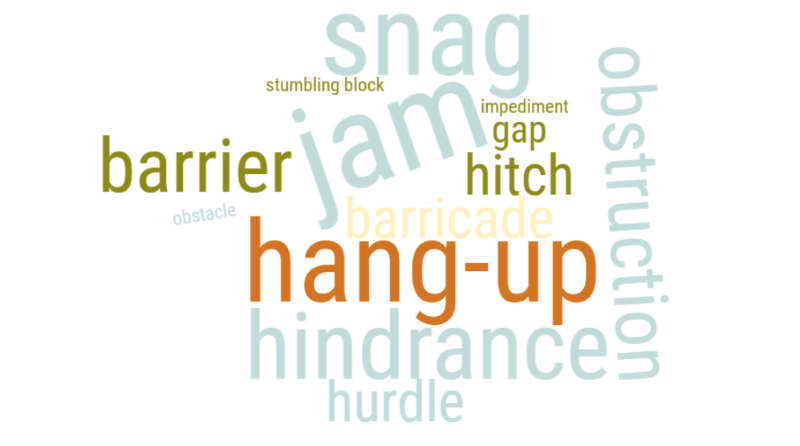Level Up Your Course Design
A page within Canvas
Course Design Testimony
"CATL's Canvas revisions support has been an invaluable help in creating my General Education (HIS 110: 6 Objects that Changed the World) Canvas course. With CATL's help I designed a prototype class that worked well for students including weekly To-Do lists and reading, listening, and viewing guides, and quizzes. Once we knew that the course was successful, CATL worked with me to improve the 'look' of the course by coding HTML and using the campus colors to create a Canvas course that really popped visually, once we were sure the content was working. The staff was always there to help with any little question I had to help improve the User Experience of my general education class. The students have benefited immensely from her expertise behind the design of my Canvas course. " --Ariel Beaujot
This page covers barriers to learning that CATL frequently sees in Canvas courses. We're offering assistance to overcome these by using our technical skillset and Canvas tools to help streamline your course (and hopefully help cut down on emails you get from students!)
Regardless of your skill/comfort level or the extent of help you are requesting; we can give you the tools to Level Up your course yourself or we can help share the workload.
Barrier 1. Material Presentation
Science of Learning Principles:
- Coherence Principle: “Humans learn best when extraneous, distracting materials are not included.”
- Signaling Principle: “Humans learn best when they are shown exactly what to pay attention to on the screen.”
- Segmenting Principle: “Humans learn best when information is presented in segments, rather than one long continuous stream.”
As the subject matter expert and the creator of the course and syllabus, it might seem easy to navigate your Canvas course. But we know students aren't always going to reference the syllabus and course outline. Some may be first year college students with little to no experience in Canvas or it may be the first time they have online content available to them. They may also access your course on a mobile device, which offers a different view of Canvas than the traditional desktop version.
Keeping this in mind, here are things you want to avoid in your course:
- Laundry list of links in one module
- Only using announcements/no module
- Displaced files and assignments
- Limited directions
- Not testing your course as it appears in student view and in the mobile app
Barrier 1 examples
Using a template can help reinforce your course outline, provide students an easy way to navigate for review, and make your course a little less intimidating.
CATL is offering help by:
- Working with you to import and set-up
- The general UWL Course Template that you can manage.
- A modified UWL Template specific to your course.
- A custom course template.
- And reviewing
- Assignment and quiz directions.
- How content may be able to be connected.
Structuring your course content in segments or “chunks” can help learners focus on what’s relevant and improve comprehension. This also gives students some control over the pace of their learning. You can use the Canvas HTML editor to chunk content with grid rows/columns, tabs, headers, banners, and callout text boxes.
Take a step back and view your course as your students will or add a fellow instructor in the "teacher" role so they check out your course in Student View.
This student perspective allows you to see the flow of your course and test your assignments/quizzes.
Many students access their Canvas courses via the Canvas Student mobile app. It can be very useful for faculty to view their courses in the Canvas Student mobile app to help identify potential issues.
- Download the Canvas Student app and review/test your course(s); You can also compare with Canvas Teacher app
- Survey/talk to students about how they access your course and their access needs
- Be transparent and explain your course design choices to students
- Use the Canvas accessibility checker
- Review the Canvas Mobile App Design Course Evaluation Checklist
- Consider "mobile learning" strategies for in-person classroom contexts (see "Students Are Using Mobile Even If You Aren’t" from Inside Higher Education)
Example: Laundry list. Lots of scrolling, no direction of what week it's part of or if anything is connected or related.
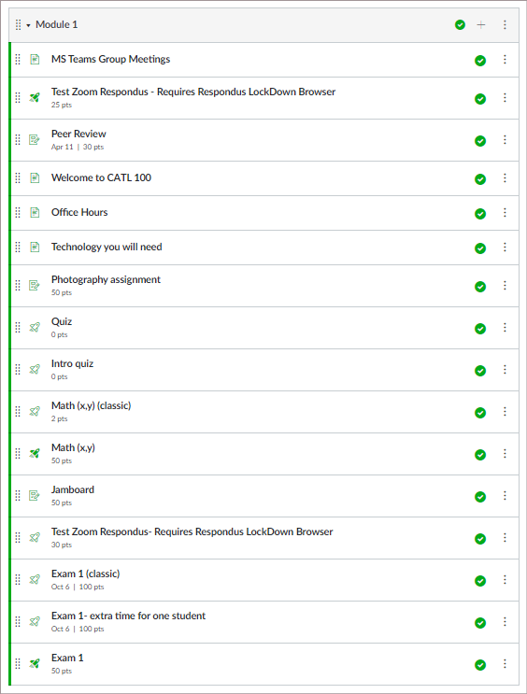
Fix: Template for weekly modules. Framework for how to move through content and when it's timely. Also allows students easier review.
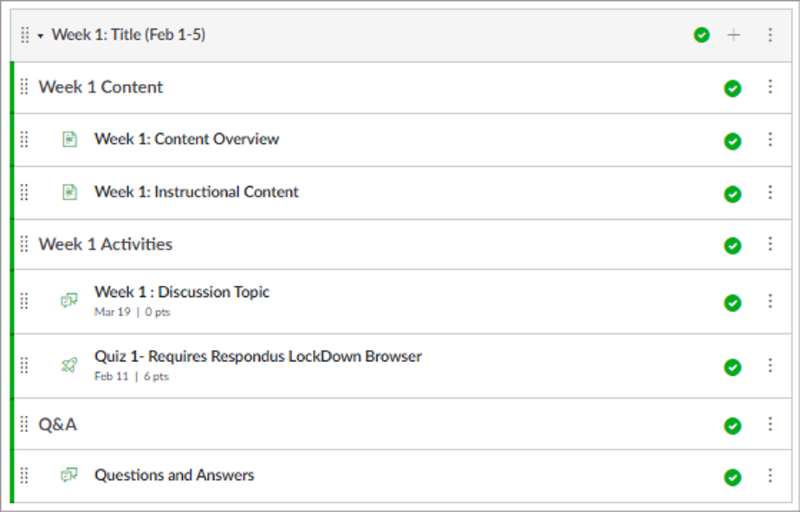
Barrier 2. Overwhelming Text, White Space, and Scrolling
Science of Learning Principles:
- Modality Principle: “Humans learn best from visuals and spoken words than from visuals and printed words.”
- Multimedia Principle: “Humans learn best from words and pictures than just words alone.”
When you look at your course materials in Canvas, does it remind you of an interactive textbook? Or is it a really, really long page of text or list of links?
Keeping this in mind, here are things you want to avoid in your course:
- "Wall of text” with no structure to support comprehension
- Overwhelming amount of visual and text content
- Visuals that do not enhance or clarify content
Barrier 2 examples
Adding visuals (icons, images, callout boxes) and headers help break up content, help students visually organize what they are learning and make it easy for them to go back to an area for review.
Also, embedding content (documents, videos, webpages) into the course pages will help keep students in your Canvas course and on task.
Example: Course page is outlined, but has a lot of white space and students have to scroll a ways through the page to get to all the content. Other examples might have too much text and not enough white space.
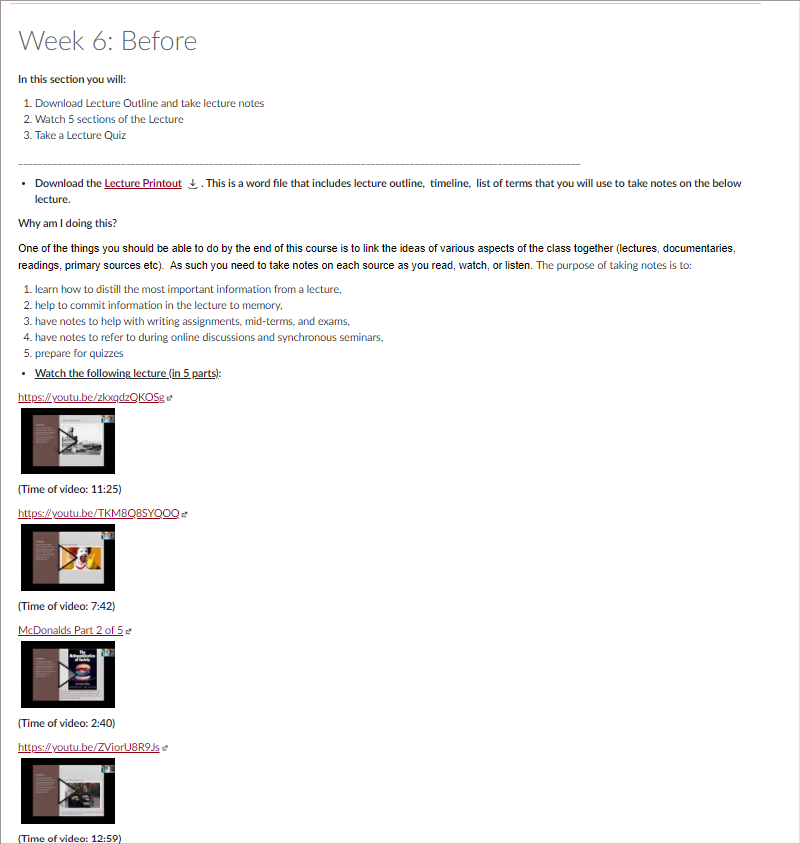
Fix: Adding headers and icons cue students to what each area is going to be about. Embedding video in columns in the page uses the whole space more and keeps students in Canvas.
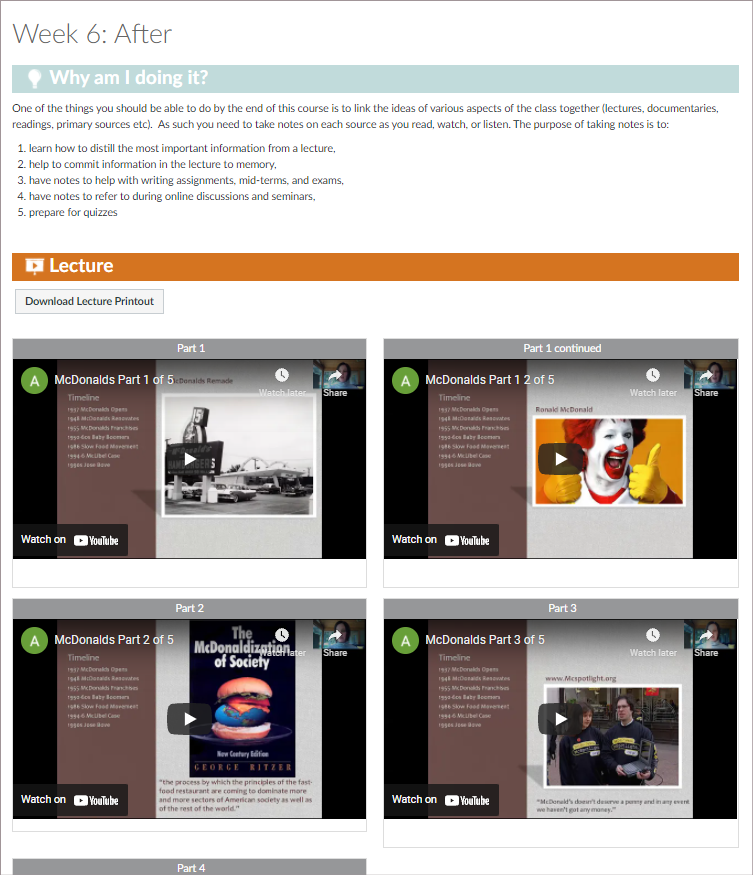
References
DeBell, A. (2020). How to use Mayer’s 12 principles of multimedia learning. Water Bear Learning. https://waterbearlearning.com/mayers-principles-multimedia-learning/